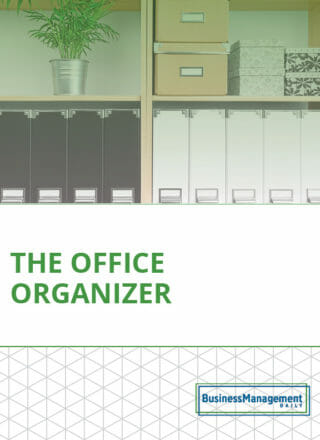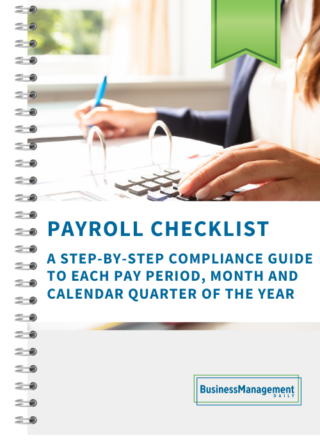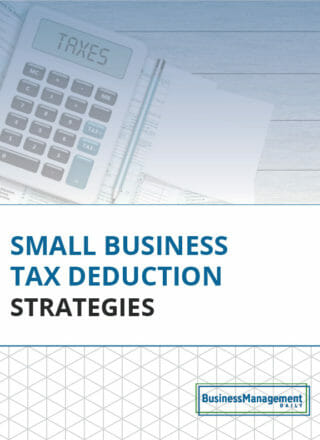Trello vs. Monday.com: Which platform is best for task management?
Cloud-based project management software has revolutionized how companies manage their workflows, time-tracking, and communications for years now. They can even aid in forecasting future growth. In short, gone are the days of keeping track of umpteen email threads and Slack chats to stay on top of your team’s progress.
That is unless you’ve yet to upgrade to a project management app, in which case you’re still stuck with the hassles of managing projects across multiple locations.
If that’s the case, it’s worth trying to convince your company to make the switch (you can even show them this article or our other articles on project management software) to one centralized platform to save vast amounts of time and money.
Yet, how do you know which project management software tool to recommend?
That’s why I’ve put together all these comparison articles to let you know which platform will work best for your needs and budget.
Not all project management tools are created equally, with some offering more features and functionality which appeal to enterprise-level companies. However, small businesses and entrepreneurs often prefer more basic tools that offer superior ease of use due to their simplicity.
Today, Trello and Monday.com, two of the leading project management programs, are getting put to the ultimate test by comparing their features, customer support, and pricing structures.
Read on to discover which one of these task management powerhouses is right for your company.
What does Trello offer?
Trello was the brainchild of New York software company Glitch in 2011 before launching as its own company in 2014. Three years later, in 2017, Trello was purchased by Australian software company Atlassian, best known for being the creator of Jira, another project management software.
What’s the primary appeal of Trello for its users?
The software rose to prominence because of its intuitive use of kanban boards to visualize workflows, tasks, and projects. In a nutshell, it works like this; a Trello board represents an entire project, a list represents the workflow (the order tasks need to be completed), and a card represents an individual task.
Cards contain task due dates, instructions, attachments, and notes, making it easy to outline what a team member needs to do to complete their work correctly. For instance, if a task has complicated instructions, you can attach a Word file to the card that explains the work in more detail.
The biggest appeal of Trello is how easy it is to use, with most being able to jump in and start using the program on day one. Besides that, there’s a free version that’s perfect for freelancers and entrepreneurs that want to keep track of their daily tasks but don’t want to spend money on a monthly subscription.
Where Trello tends to fall short for larger teams is its need for advanced project management features. For instance, Asana and other programs offer Gantt charts, calendar views, and time-tracking, whereas Trello does not (unless you pay for power-ups, but more on that in a bit).
What does Monday.com offer?
Tel-Aviv-based company Monday.com launched in 2014 as a workplace operating system, or WorkOS for short. It’s a cloud-based platform that enables users to track projects and workflows, visualize data, and collaborate with teams.
Unlike Trello, which thrives on its user-friendly layout, Monday.com is a far more robust and extensive project management system with advanced features. For this reason, larger teams and enterprise-level companies use Monday for its wide range of features, templates, automation capabilities, and dashboards.
It’s also far easier to keep track of complex projects and multiple teams using Monday.com than Trello — with handy features like its shared team calendar — where you can view progress on all active projects across all your teams.
Users can also switch between multiple views, including:
-
Map views
-
Kanban boards
-
Gantt charts
-
Calendar view
-
Timeline view
-
Private dashboards
As you can see, you can visualize your project data in a wide variety of ways using Monday.com, which you can’t get with Trello. Monday.com also features no-code automation, a document editor, and the ability to attach any file type to a project.
While there technically is a free version of Monday.com, it’s more of a tech demo to see if the program is a good fit for you, as it only contains 3 boards and 2 team members (although you do get unlimited docs). The platform really starts to spread its wings in the Standard Plan, which is still affordable ($10 per month billed annually) and includes all of its most impressive features.
Trello vs. Monday.com: Feature comparison
Now that you’re a bit more familiar with each platform let’s take a more in-depth look at the primary features of both Trello and Monday.com. That way, you’ll get a feel for how they both handle data visualization, task management, team collaboration, automation, and any additional bells and whistles.
Let’s get things started by taking a look at Trello.
The Trello board
Trello’s free plan grants you access to the feature it’s perfected the most — the kanban board (also called Trello board).
If you’re a fan of simplicity, you’ll love Trello’s default layout, and you won’t have to pay a dime for it. Besides lists, boards, and cards, a ton of scheduling and sorting options are included in the free version. Trello uses simple drag-and-drop controls for its boards and lists, and they’re a cinch to figure out.
Here’s an overview of what a typical Trello board looks like:
-
A board represents a project that consists of lists containing cards (tasks). You can name a list anything you want, but the following are the most common list names (and functions).
-
Pending approval. This list contains tasks that have been completed but still require editing/approval.
-
To-do. The to-do list contains a series of task cards that have yet to be completed. You’ll be able to see the due date for each task in the quick view – meaning you won’t have to click on the card for more details to see deadlines, which comes in handy.
-
Doing. This list houses all the tasks that you’re currently working on.
-
Done. This list contains tasks that are complete.
Each task card has a set of unique information displayed in the quick view, including:
-
Due date. The deadline for the task will display at the bottom of the card.
-
Labels. Trello allows you to color-code cards to label them however you want. The most common way to do so is to color tasks according to their priority level (i.e., green for low priority, yellow for medium priority, and red for high priority).
-
Team members. You can assign team members to task cards, and their picture/logo will appear next to it, so there’s no confusion on who needs to complete which tasks.
This layout is straightforward, and you probably won’t need to view any tutorials. For this reason, Trello is an excellent choice for small teams, freelancers, and entrepreneurs.
They also perfected the kanban way of doing things, beating out other programs’ kanban boards easily, including Asana and Monday.com. Overall, the Trello board is a fantastic project management and collaboration tool.
Trello also has a mobile app version to enable users to manage projects on the fly.
Trello templates
Trello offers users various project templates, which can be handy if you’re drawing a blank on organizing your tasks.
They even break the templates up into categories, including:
-
Business
-
Design
-
Education
-
Engineering
-
Marketing
-
Many others
Trello does have some versatility when you get creative, as it’s entirely up to you to define what lists and cards mean. They don’t necessarily have to represent tasks and processes; those are just the most common uses. As such, looking at some of Trello’s templates can help get your creative juices flowing.
Butler: Trello’s automation assistant
To save you from having to complete repetitive tasks over and over (such as moving cards to the done list), Trello has no-code automation built-in to every board. They call their automation assistant Butler, and you can automate just about anything with it.
Instead of using code, you’ll have a set of parameters to work with when automating actions. Here’s a quick example of how you may automate a task using Butler:
-
Parameter: Whenever a checklist gets completed.
-
Automation: Move the task to the done list.
-
Automation: Notify (team member) that their approval is required.
As you can see, you can set more than one automation to a parameter, which comes in handy. All-in-all, Trello has a pretty intuitive and effective automation system.
Trello’s integrations
A project management tool won’t do you much good if you can’t incorporate it into your existing business workflows. Luckily, Trello integrates with over 200 apps, including:
-
Jira
-
Slack
-
Dropbox
-
ZenDesk
-
GitHub
-
Pipedrive
-
Google Drive
-
Google Calendar
-
Zapier
-
Twitter
-
Salesforce
-
Wrike (through Zapier)
Given the popularity of the apps it integrates with, the chances are high that you can easily incorporate Trello into your workflows. Yet, it’s important to note that some of these integrations, such as Wrike, are only possible through other integrated platforms like Zapier.
Trello power-ups
While Trello is a bit limited in its base version, there are ways to add more advanced features to it through power-ups, Trello’s version of add-ons. With these power-ups, Trello is able to catch up to some of its more advanced counterparts, such as Asana or ClickUp. With power-ups, you can add things like Gantt charts, the ability to preview Microsoft Word documents, external sharing, calendar views, time-tracking, and more in-depth automation features.
However, it’s crucial to note that most of these power-ups will require an additional monthly subscription, which will add to the overall cost of Trello. Beyond that, many of these applications are from third parties instead, and the quality of the power-ups tends to be hit-and-miss.
What’s worse is that many power-up features, like Gantt charts and time-tracking, are already included in other project management tools, like Monday.com.
Monday.com’s dashboard
Now let’s take a look at what Monday.com has to offer in terms of its primary features. It differs from Trello in that it only uses kanban boards for workspace overview purposes. Regarding the nitty-gritty of task management, Monday.com tends to rely more on lists.
At first glance, you’ll quickly notice that Monday.com is far more complex than Trello. As such, it can take some time before you can hit the ground running with the platform, which may discourage some users. Yet, if you manage large teams for an enterprise-level organization, you’ll need the more in-depth features offered by Monday.com, so it’s worth learning about the platform.
While it may seem a tad intimidating, it won’t take long to get the hang of Monday, as it is pretty intuitive despite the vast number of features. For instance, Monday makes it effortless to view the progress for multiple projects in an easy-to-read grid format that’s not available on Trello. Advanced features offered by Monday.com include resource management, Gantt charts, a document editor, file attachments, and detailed form templates.
Like Trello, Monday.com also has an Android app and an IOS app that you can use to keep track of your projects while on the go.
Monday.com docs and forms
An advantage Monday.com has over Trello is its built-in document editor. On Trello, you can only link to or attach files from other word processors. With Monday, you can create project documents inside the program thanks to Monday Workdocs.
You can create checklists, graphs, and action items straight from the document editor. That means you’ll be able to instantly create tasks and lists without having to stop working on your document. The editor also allows you to collaborate with team members in real-time, and they can edit the document as they please. That enables you to have powerful brainstorming sessions with your team, no matter where they are in the world.
There are dozens of form templates on Monday.com to collect and manage your requests. These include:
-
Creative request forms
-
Registration forms
-
Order forms
-
Contact forms
-
IT request forms
-
Legal request forms
-
Facilities request forms
-
Project request forms
-
HR request forms
-
Finance request forms
-
Many others
No matter what type of industry you’re in, Monday.com has a perfect form template for your business. You can easily create personalized forms for your business that you can share with critical stakeholders, such as company executives.
Monday.com as a CRM
Monday.com is more than a project management tool; it’s an all-in-one workplace operating system, which is why it can double as a CRM (customer relationship management) tool. Instead of using Monday’s pre-built workflows, automation, and document editor to manage tasks, you can also use them to lead customers down your sales pipeline.
As such, you can use Monday.com to:
-
Capture leads and customer information with custom forms.
-
Use different views to visualize a lead’s journey down your pipeline.
-
Keep all data on your leads in one place for your sales team.
This type of versatility is a big reason why Monday.com is one of the leading workplace operating systems on the market.
Automation and integrations
Monday also enables automation, and it works in the same way that Trello does. With Monday.com, you can automate the following:
-
Status updates
-
Email notifications
-
Dependencies
-
Due date alerts
-
Time tracking
-
Progress updates
-
Many more tasks
Surprisingly, Monday.com doesn’t integrate with as many apps as Trello, as it’s only compatible with 50 apps and tools. Yet, these 50 are some of the most commonly used tools, such as:
-
Google Drive
-
Excel
-
Gmail
-
Outlook
-
LinkedIn
-
Zapier
You can also integrate more apps into Monday.com by using Zapier.
Trello vs. Monday.com: Customer support and pricing
Now, let’s take a look at how Trello stands up to Monday.com in terms of pricing and customer support.
Regarding support, Monday.com is the clear winner, thanks to its fantastic guides, video tutorials, and community support forums. You can also contact the team if you have any questions that you can’t find answers to anywhere else.
Trello offers some helpful guides and offers priority support to its Enterprise plan members, but its offerings are more limited.
Trello pricing
Here’s an overview of Trello’s pricing plans:
-
Free version. At $0 per month, you get up to 10 boards per workspace, unlimited cards, custom backgrounds, access to both mobile apps, and two-factor authentication.
-
Standard Plan. At $5 per month, you get unlimited boards, advanced checklists, custom fields, unlimited storage, saved searches, and more.
-
Premium Plan. Billed at $10 per month, this plan includes priority support, calendar view, dashboard view, timeline view, map views, admin and security features, and unlimited workspace command runs.
-
Enterprise Plan. At $17.50 per month, enterprise users enjoy unlimited workspaces, organization-wide permissions, organization-visible boards, power-up administration, free SSO, and user provisioning with Atlassian Access.
Trello’s pricing plans aren’t bad, and its free plan is among the best on the market, so don’t count it out if you’re looking for basic project management software.
Monday.com pricing
Here are Monday.com’s pricing plans:
-
Free Plan. The free version only includes 2 seats, but you gain access to up to 3 boards and can create unlimited documents.
-
Basic Plan. At $8 per month, you get unlimited items, prioritized customer support, and unlimited free viewers.
-
Standard Plan. This plan is the most popular due to its affordability ($10 per month) and the robust amount of features you get, which includes a timeline view, Gantt charts, calendar views, guest access, automation, and integrations.
-
Pro Plan. At $16 per month, this plan gets you private boards and docs, a chart view, time tracking, a formula column, and more.
-
Enterprise Plan. This plan is reserved for larger companies, and you need to contact sales to determine the pricing. It includes advanced features such as enterprise-grade security & governance, as well as advanced reporting & analytics.
Monday.com is a bit on the pricier side, but the features it includes are what make it worth the cost.
Trello vs. Monday.com: Delivering the Verdict
Now that we’ve compared both programs regarding features, support, and pricing, it’s time to declare the victor.
Winner: Monday.com
There’s no denying the versatility, usability, and effectiveness of Monday.com. It’s a true workplace OS, and you can use it as a CRM, project management tool, resource management tool, and so much more. That’s not to say that Trello isn’t a fantastic program in its own right. Its free plan is outstanding, and it’s the perfect software for smaller teams and organizations.