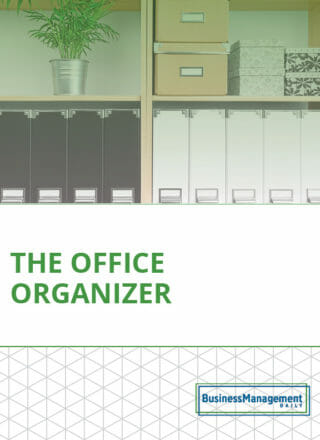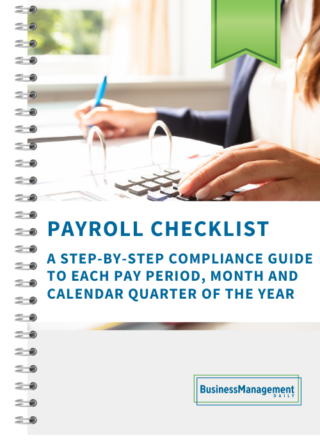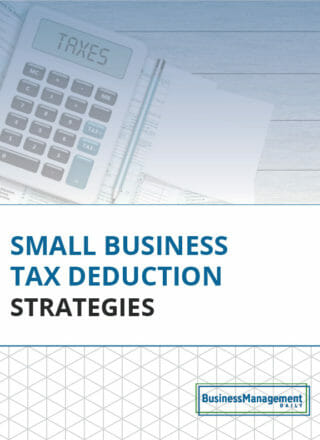The power of OneNote: 3 case studies
 1. Boss on the road
1. Boss on the road
For a very astute administrative professional at Microsoft in Redmond, communicating with her traveling boss does not mean swimming through a sea of email or hearing the constant buzz of text messages. Both methods of communication have their place, but they may not be optimal for what usually transpires between a traveling executive and her administrative support team. The admin sets up a page in a OneNote notebook, which is shared between them. The page ends up being a running list of questions and answers. Each one checks this list at various times throughout the day to see if any questions have been answered or any new questions asked.
This is perfect for those items that are important but may not be urgent. If it’s urgent, they use text. If the communication involves others, it goes in an email. However, even the email can be “printed” in the notebook to avoid the time spent searching for it.
2. Conference notes
One very sharp admin at a recent administrative professional conference showed how she was using OneNote to lobby for attending the conference again—next year! Before the conference, she “printed” each session’s handout to a different section of a OneNote notebook. She put it on OneDrive, so she’d have access to it on her tablet. It was on the tablet version that she took notes in each session and then included a new subpage for each one labeled “Action Plan.”
Without printing any paper, or deciphering handwritten notes, she synthesized what she had learned and came up with steps she would take to do things differently back at the office. The moment she got back, she was ready to discuss the benefits of attending the conference and present her action plan.
3. Research repository
If you do a lot of Internet research, where to store it, organize it and reference it becomes quite a challenge. If you have  OneNote installed on your computer, part of the installation likely included the ability to use OneNote as a printer. So instead of printing reams of paper (and ads, blank pages and other unnecessary parts of a Web page), print the articles to OneNote, one per page or page group. One admin came up with her own page naming “code” that let her know whether she actually referenced that resource, so she could later return and properly cite it.
OneNote installed on your computer, part of the installation likely included the ability to use OneNote as a printer. So instead of printing reams of paper (and ads, blank pages and other unnecessary parts of a Web page), print the articles to OneNote, one per page or page group. One admin came up with her own page naming “code” that let her know whether she actually referenced that resource, so she could later return and properly cite it.
Think about all the things you research every day: vendors, venues, suppliers, service providers. Print each one to its own page. Then, take notes on additional information, including why you passed on them, considered them, or chose them. What a great way to avoid doing the same research, again!
OneNote is now free for nearly all your devices. Visit www.OneNote.com.
______________________________________________________________________
Contributor: Melissa P. Esquibel, Microsoft® Certified Trainer.