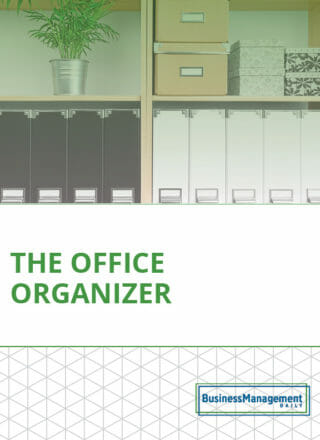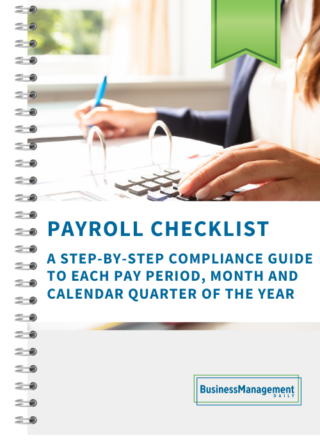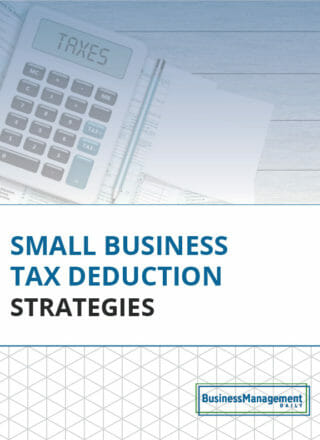Jump to just the right section in your PowerPoint slides
Whether you’re presenting with PowerPoint 2010 or 2013, you can jump to a named section of your presentation in a couple of clicks.
In PowerPoint 2010, right-click in the middle of the current slide you’re presenting. Hover over Go to Section, and choose the one you want.
In PowerPoint 2013, you can choose See All Slides. Then, on the left, you’ll see the list of sections. Click the section, then the slide you want active.
In both versions, return the slide you were on previously by right-clicking and choosing Last Viewed.