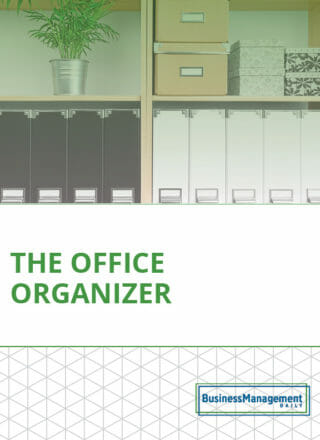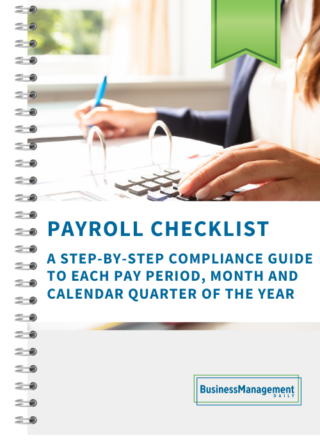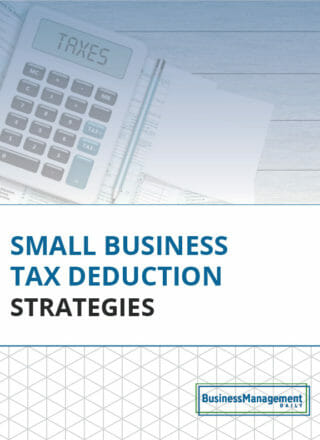5 applications for SharePoint lists
Microsoft has made SharePoint so accessible to the masses that many people are rolling it out to their organizations. The sheer number of solutions that can be implemented in SharePoint can be overwhelming. A lot of people ask, “What kinds of things could I do with a SharePoint list?” Let’s explore some possibilities. All of these are available out of the box in both SharePoint 2010 and 2013 by clicking on Site Actions (2010) or the Settings “gear” (2013).
 Tasks
Tasks
If you use Tasks in Microsoft Outlook, you may know of two limitations. Tasks cannot be shared with the creator of the task and someone else to whom it’s assigned. Once assigned, it’s out of your hands. In a SharePoint task list, you can not only share tasks, but you can establish predecessor tasks. That is the other limitation of Outlook tasks. The best part is that you can connect your SharePoint task lists to Outlook.
Contacts
Shared contacts are a touchy subject. Some contacts the whole team might need, such as vendors or regulatory agencies, may not be in the Global Address Book. Why not set up a special contacts list on your Team Site for those? If you are a conference producer, you might have a list of contacts with categories like venue, catering, specialty items and speakers. When someone is looking for a caterer, they can filter the list by that category. If the plan is for a particular city, you can filter by city to see what resources are available there.
Issue tracking
One route to process improvement in an organization is to track issues that interrupt the day. Normally, we associate issue tracking with a help desk function or customer support. But, if you’re the office “Yoda” on the billing system, your day is interrupted frequently for how-to and why questions. You can generate an FAQ (frequently asked questions) database on your Team Site. Even if you only use this for a short period as an information gathering tool, the information can have quite an impact.
Links
Rather than search Google or Bing for that handy link you found one time, create a Links list on your Team Site. Think about how much time you spend each year searching for the same sites you’ve used. When you create a link database, you can add text to the note field for tips on how best to use the site. One person’s resourcefulness can benefit a whole team.
Custom list imported from Excel
Are you using Excel to maintain a list? You can export a well-built list (column titles, one-row/one-record, consistent data types in columns) directly to SharePoint and start maintaining it there. On import, SharePoint will convert all of your columns to fields. Be sure to add your SharePoint site under Trusted Sites for your Web browser. Otherwise, you may get a confusing error message telling you something is wrong with your Excel workbook. This is a one-way ticket. Once you start maintaining that list in SharePoint, you will want to “deactivate” the Excel workbook on your file system. You can rename it, move it, password-protect it or archive it on your backup system.
______________________________________________________________________________
Contributor: Melissa P. Esquibel, Microsoft® Certified Trainer