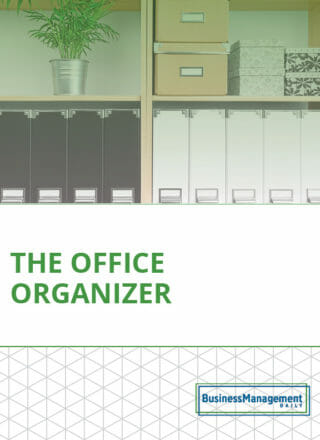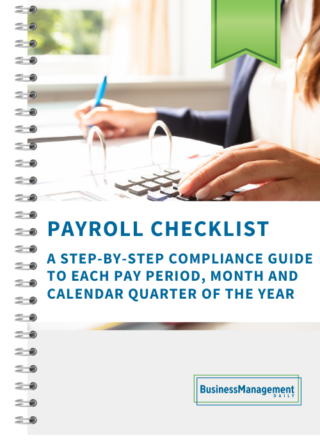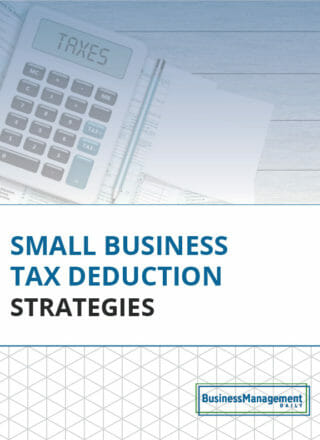Protecting documents and tracking changes in Word
Many people work in teams and collaborate on documents. Typically, there’s a document owner and several individuals who may revise it. There may be many others who read it but don’t revise it. You can manage access authority by setting passwords. Track Changes can control any changes that authorized users make, which allows users to see exactly what changes were made and choose which ones to accept or reject.
Passwords
The method for adding passwords to documents has remained the same for years. Now, with Word 2010, things have changed. From the File tab, click the Protect Document button at the top middle panel and choose Encrypt with a Password. Once you set the password, there is no way to recover it, so be sure you remember it or write it down and store it away securely.

You may also select Restrict Editing. This brings up the Restrict Formatting and Editing task pane on the right side of the screen. This process allows you to set a password for those people who have the authority to edit the document. Depending upon the options you choose, you may need to download and install the Information Rights Management add-in and subscribe to Microsoft’s IRM service. If that’s the case, the application will prompt you. The add-in gives you an extra layer of security by asking you to name the users who may modify your document and then it validates their identity.
Track changes
To review changes in the document before distributing it or making it available on SharePoint, go to the Review tab in the Tracking group, and click the Track Changes button to turn it on. Now all changes will be marked clearly. Deletes by default will show in red strikethrough, additions will be shown in red underline. A vertical black line will show on the left to indicate lines in the document that have been changed. Comments, when present, will appear in balloons on the right. You can change the appearance of these markings by choosing Change Tracking Options from the Track Changes button.
A note about SharePoint
By default, when you access Word 2010 documents from SharePoint 2010, other users open it and edit it simultaneously. This process is called co-authorship. It has its own notation. When you edit a paragraph, no other authors can access it. Access control is then on a paragraph-by-paragraph basis. On the screen, that paragraph will be on the left, bordered by blue dots. As the system updates, others’ names will pop up on the paragraphs they are editing. On the status bar, click the icon that looks like people and a number. It will show you the authors who are currently editing the document. As the document owner, you may use Track Changes the same way you would in a non-SharePoint environment to have the accept/reject choice later.