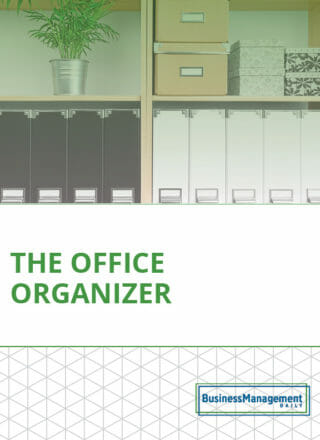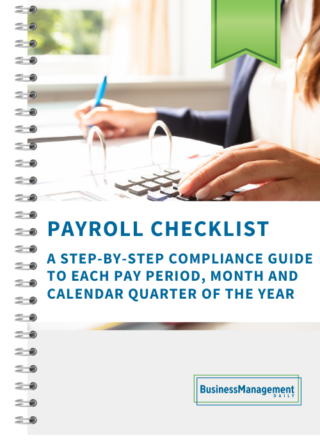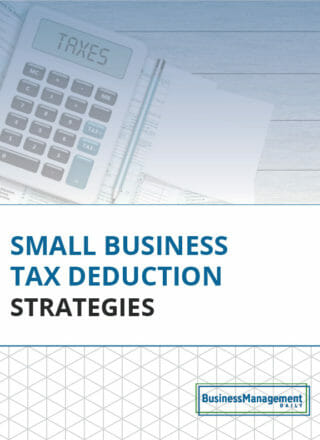Sync MS Office 365 with your iPhone
The growing popularity of Microsoft Office 365 means that many iPhone users must learn how to sync their Office 365 mailboxes with their phones.
Proceed through your iPhone’s Settings to Mail, Contacts, Calendars, then choose Add Account. Select the option marked Microsoft Exchange. You’ll be prompted to type your Office 365 info: Enter your email, user name and password, but leave the Domain part blank. Your iPhone should pick up that info automatically and complete the connection.
If it doesn’t, you must fill in your settings manually. Log into your Office 365 account on a browser and click Outlook, then go to Outlook Web App. Select Options, then See All Options, then hit the Account tab, then the My Account option. Hit Settings for POP, IMAP, and SMTP Access, and you’ll see a box showing the Server name. Copy this into your phone’s Server field, then hit Next. Your email, contacts list and calendar are synced up automatically.
— Adapted from “IPhone configuration tips for Office 365 mailbox access,” Brien Posey, techtarget.com.