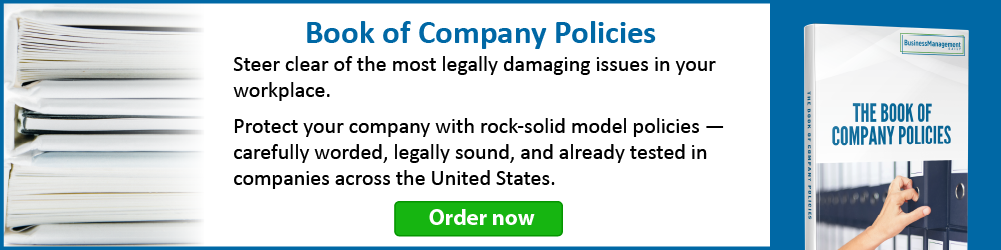5 Year-End Outlook Clean-Up Tips
Delete Fearlessly!
Sort by sender, subject or organize by conversation. Delete those that are purely social (Where do you want to eat lunch? What are you wearing to the holiday party? Did you see last night’s episode of
Clean-up Conversations
Before creating archives and back-ups, run Clean-up on all of your folders. This will move all redundant email to the Deleted Items folder. You can also run it selectively on certain folders or certain conversations. Once you’re done, right click on Deleted Items and empty the folder.
Junk it, Unsubscribe or Ignore
Sometimes we get so busy, we just delete rather than “handle” junk mail. There are three ways to handle it, depending upon the source. If it’s pure spam, but from a reputable, known source (popular retailers, for example), look for the unsubscribe link at the bottom of the message. The CAN-SPAM Act requires this by law. If the source is dubious (sender domain you don’t recognize and/or international domain extensions), the unsubscribe link may do something you don’t expect. It is probably best just to mark it is as Junk. If the message is from a co-worker or client about something you don’t care about, consider using the Ignore feature in 2010 to just send email linked to that subject straight to Deleted items. You can also set up a rule instead of using Ignore to accomplish the same thing.
Now, empty the Junk and Deleted Items Folders. If IT does nightly back-ups of Deleted Items, save this step for the next day, as a safety net, if you like. These final steps will clean up and organize your Inbox to make finding things much easier going forward.
Archive Email
Establish your archive settings and allow Outlook to archive items older than 24 months. Consider exporting calendar and task items to Excel files to make the information more useful. Do this at a time when your Inbox and Calendar may be less active, such as the day before or after a holiday, a weekend or evening. You can leave this setting in place or turn it off until next time you want to archive.
Folder With Rules
After setting up your archive, set up a rule that looks for Inbox items dated last year and stores them in a folder named 2011. Your archive will have anything older than 2012 while your inbox will have 2012 newer items. You can run this on all subfolders as well. Turn off or delete the rule when you’re done.