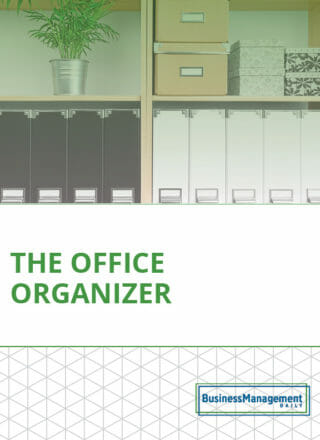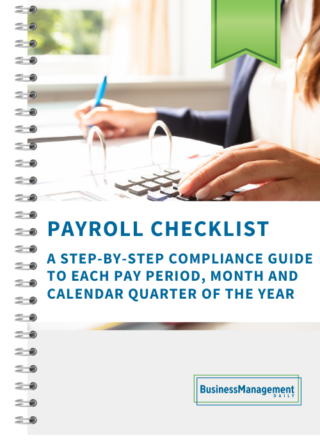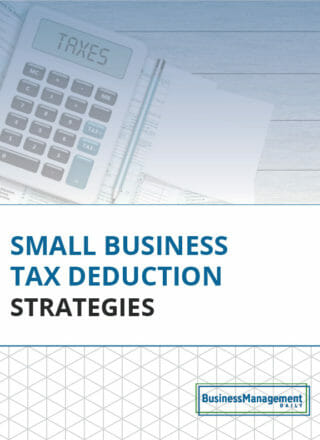Outlook spring cleaning: 4 inbox tips
Taming the Outlook monster is something we all need help with, so here are a few easy ways to start cleaning up your Outlook inbox.
Sort by sender
This is a good first step. It allows you to easily spot and delete email from advertisers whose messages you no longer need. This also makes it easy to spot email from friends and family, which don’t have a real retention requirement.
Tip: Make a separate folder for emails that contain pictures you might want to save. Then, just like in “olden” days, you can “cut” them out and “paste” them into a PowerPoint album and save that instead of the email.
Search for old emails
If you have accumulated several years of emails, start by creating search folders for each year. Search folders aren’t actual folders; it’s a search criteria and a way to see all email, no matter what folder it is in. The largest unit of time allowed is months, so you’ll need to search for mail that’s older than a year by specifying 12 months, 24 months, and so on. Drag all emails into a folder named for the year (2009, 2010). Add a task item to your list to start cleaning up one year at a time.
Check with your technology staff to see if they already retain emails for legal purposes, which would free you up to delete them from your inbox!
One solution for keeping it all organized: Keep the current year’s emails in your inbox and subfolders, the previous year’s email in its own folder and anything older on backup media (or deleted).

Mark for handling
Now that your inbox is free of old mail and advertising, you can start sorting through what to keep and what to toss. Create a category for emails you think you should delete. Assign that category a shortcut, so it’s quick to mark things for review. This method is only useful if you allow it to sort or filter by the category each day and either delete or folder the items.
Set up rules
If you find yourself moving the same type of email to the same folder, consider letting Outlook do that for you by creating a rule. For example, this would be a perfect solution for nightly reports or status updates that you don’t actually read, but need to reference for a period of time. You can even leave it marked unread, so you always know how many reports you haven’t seen. However, they no longer clutter up your inbox or bury urgent messages.
If you use Outlook 2010, you also have the convenience of Quick Steps, a one-click solution to multiple repeatable actions.
_______________________________________
Contributor: Melissa P. Esquibel, Microsoft® Certified Trainer