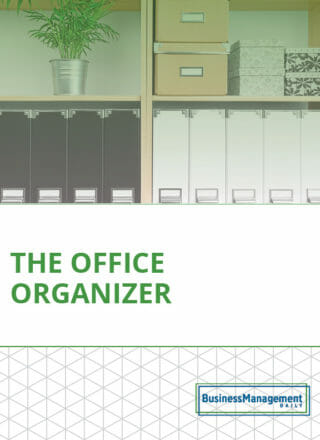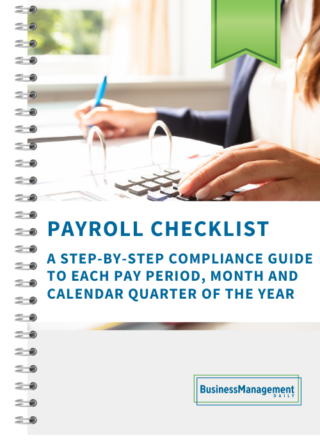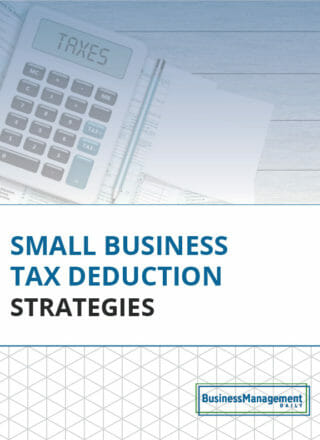10 quick tips for BlackBerry users
Are you maximizing all that your BlackBerry offers to simplify your life? Here are 10 shortcuts:
1. Create the @ symbol and the dot when typing e-mail addresses by clicking the space bar.
2. To end a sentence with a period and a space and then capitalize the next word, click the space bar twice at the end of a sentence.
3. Capitalize a letter by holding it down.
4. To find special characters like ®, @ and ©, hold down a letter and roll the track ball.
5. Scroll down to read a long e-mail by clicking the space bar; click ALT and space bar to move up.
6. To search for a word in e-mail, open the message and click “s.”
7. To scroll to the bottom of your e-mail inbox, click “b.” To scroll to the top of your inbox, click “t.”
9. To copy and paste, click the shift key and use the track ball to highlight text. Press the track ball to select “Copy” and move that highlighted text to where you want it. Press the track ball again and select “Paste.”
10. To add a contact to your address book from an e-mail, open it, click the menu key and select “Add to Address Book.”
— Adapted from “10 BlackBerry Shortcuts,” Jodi R. Womack, PINK.