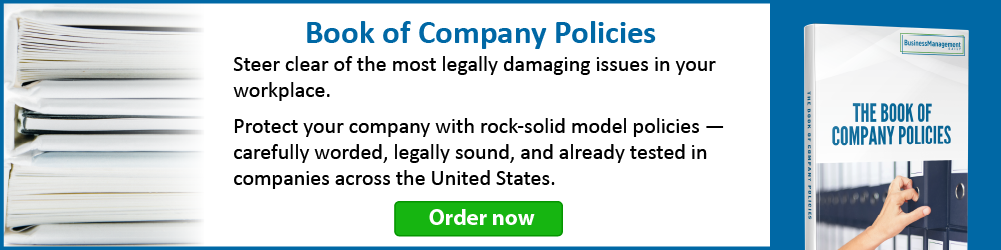Co-authoring SharePoint documents in Word
Names on Flags
Q. When we are co-authoring documents in real time, I want to see the person’s name on the little flag in the document. Is there a setting for that?
A. There is. In the newest versions of Office, it is not turned on by default. To turn it on, click on the File tab, then Options. At the bottom of the General section you’ll see Real-time collaboration options. Check the box that says Show names on presence flags.

Now, when multiple people are editing, you’ll see who is typing where. Remember that presence in collaboration is as the screen refreshes, so this may not be instantaneous. The best way to know what has been changed is to click the Save/Refresh button from time to time.
Show/No Show Edits
Q. Word always automatically shares the changes I make to a document with others who are in it. It’s annoying because I only want to show the final ver- sion of my changes, not the interim changes I make. Can I control when people see my changes? Can I prevent others from changing a document that I’m changing if they have access to the same library?
A. There are a couple of ways to deal with this. First, you can keep others from changing the document by checking it out. Even if a library isn’t set up to make checking in and out mandatory, you can click on the first, then second set of ellipses and then Advanced. There, you will find Check Out.

Once it’s checked out, no one else will be able to make changes until you check it back in. To avoid conflicts of the non-electronic kind, be sure to come to an agreement about how long documents may be checked out.
Another option would be to change the setting in Real-time Collaboration Options (see above). Change the setting from Always, to Never or Ask Me. Your changes will be uploaded when you refresh the document, but not before.
Track Changes
Q. I’m all for co-authoring and collaborating, but I don’t know what everyone’s changed! Is there any way to track that if we’re editing in Word Online?
A. While Track Changes need to be turned on in Word’s desktop version, the setting is active in the Online version. The markup isn’t visible online, but it is tracking nevertheless. When the document is opened in the desktop version again, changing the markup option to All Markup will show all changes made, regardless of where they were made.