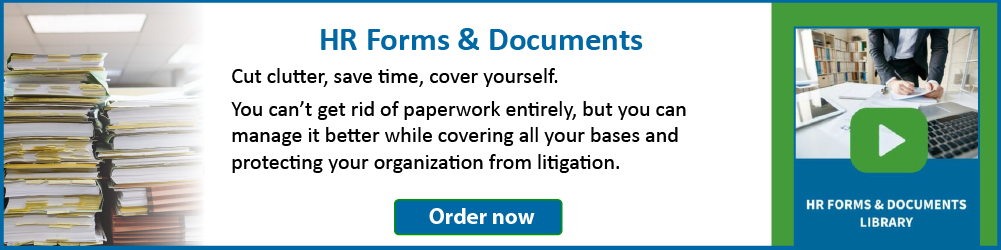Keyboard Shortcuts: Word
Ctrl+Alt+PgUp/Dn – Sometimes you just want to navigate to the very top or very bottom of the screen, regardless of the zoom level. Do it in lightning speed with Ctrl+Alt+PgUp/Dn.
Shift+F5 – Rethinking that last correction you did? Use Shift+F5 to return to that exact spot without squinting at the screen and trying to click in exactly the right place.
Ctrl+Alt+Z – Not sure which of your last changes you need to reconsider? Try this shortcut: Holding down Ctrl+Alt and tapping the Z key will toggle through the last four changes.
Ctrl+ – Need a bigger font size? Use Ctrl+]. Look to the right of the P key to find these symbols.
Ctrl+Alt+PgDn – Want to go to the bottom of the window, not the page, use Ctrl+Alt+PgDn to quickly go to last visible line on your screen.
Ctrl+Alt+PgUp – Jump back to the beginning with Ctrl+Alt+PgUp. Like Ctrl+Alt+PgDn, this shortcut goes to the beginning of the text at the top of your window.
Pop in today’s date anywhere in your document using Alt+Shift+D. This works like a date stamp. Whatever date is on your computer, that’s the date this shortcut will insert.
Put in some formatting you don’t like? Click in the middle of the word and use Ctrl+Spacebar to clear it. Note: This will not clear highlighting, but it works on shading.
Need to get to Paste Special? Clicking Ctrl+Alt+V is the easiest way to do it.
Has mysterious formatting cropped up in the middle of your paragraph in one or more words? To quickly get it back to Normal (the Normal font style, that is), click Ctrl+Spacebar in the middle of the word.
Access your Paste Special options quickly with Ctrl+Alt+V (Works in Excel, too). The shortcut brings up the Paste Special dialog box.
Need to keep track of word and character counts, as well as other document statistics? Quickly bring them all up at once with Ctrl+Shift+G. To find out just the counts for one paragraph, select it and use this shortcut.