Handy Tips for Handouts
When most people think about creating handouts for a PowerPoint presentation, they think simply about printing copies of their slides, 1, 2 or 3 per page with note-taking lines. There are other options for creating handouts. Consider one or more of these suggestions.
- Save your presentation as a second file and delete the slides your audience really doesn’t need, like section slides and break announcements.
- Don’t put hard-to-read charts on the slide; put them in the handout.
- Break out longer slides to 3-5 bullets on several slides in your presentations but on one slide in the handout.
- Drop out the background graphics (if you use any) by creating a different Slide Master with a white background and no design graphic objects.
- Try Save and Send and choose Create Handouts. These options take your slides as objects to a Word document. Here you can add content, change the size of the slides, and add headers and footers.
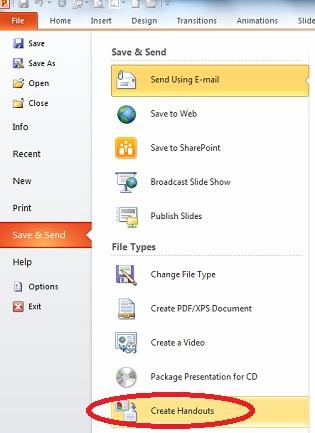
- Create a PDF from your Word or PowerPoint file and send electronically rather than printing.
- Create a One Note document with your slides by clicking File, Print and selecting Send to One Note 2010 as your printer. With this option, users who take notes with their slates and tablets can do so next to the slides with One Note.

Always consider your audience when preparing handouts and treat that task with as much attention as is given to the original presentation. They’ll appreciate it!



